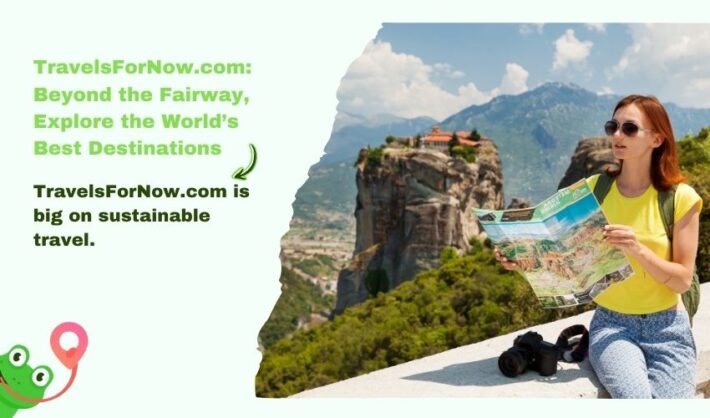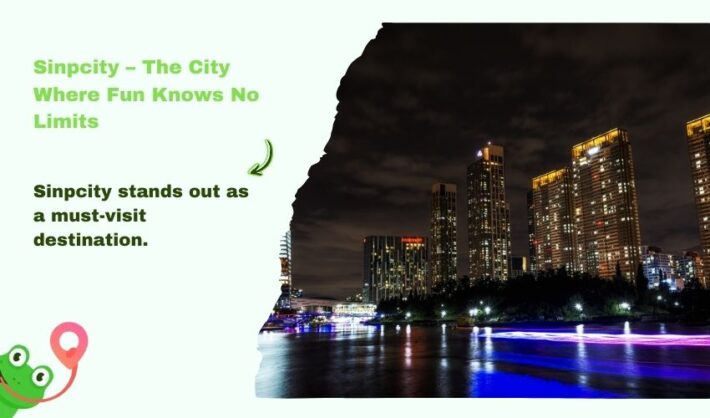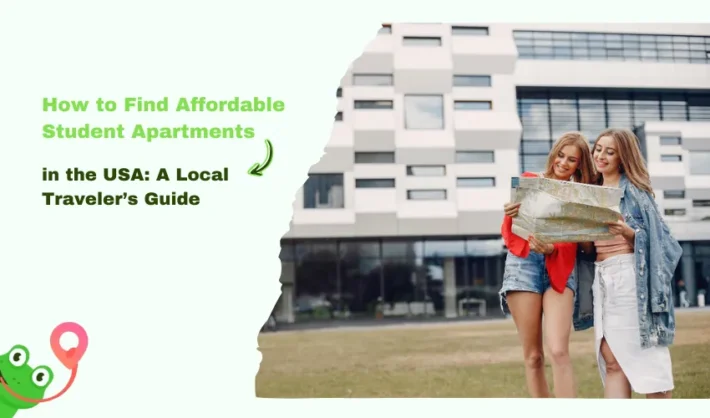What Is MyIDTravel? All Explained From Eligibility to Access

Ever stumbled upon MyIDTravel and asked, “How do I use this to check in?” You’re not alone. I remember the first time I saw the platform, I was completely unsure where even to start. But once you get the hang of it, it’s surprisingly simple.
Whether you’re a retired airline employee or staff traveler, this guide walks you through the basics. If you’ve got questions about logging in, using fare codes, or checking in for international travel, you’re in the right place. So, let’s break it down.
What is myIDTravel, And Who Can Use It
MyIDTravel isn’t your regular airline website. It is a booking and management tool designed for a specific group: airline staff, retirees, and eligible family members. You won’t find flashy ads or vacation packages here. Instead, it helps folks within the airline world manage non-revenue (non-rev) flights, which means deeply discounted flights or standby travel.
Who’s Allowed to Use It?
- Airline Staff – Full-time employees who qualify for staff travel.
- Retirees – Like a retired United pilot trying to sign up, you’re eligible.
- Family Members – In many cases, spouses and dependents can travel under the same benefits.
Important Note: If you’re not part of this airline-connected group, you won’t be able to use it like a public airline site.
Real User Experience: A Retired Pilot Trying to Log In
Not long ago, I came across a retired United pilot’s wife trying to figure out how to create an account on myIDTravel. They didn’t know how to request a password or even where to start. The solution? Go to the login page, select “UA” (for United Airlines), type in the employee ID or username, and hit “Request Password.”
It’s a small step, but this help can make a massive difference for retirees. It also shows how you may need to activate your myIDTravel account through your airline first, especially if you’ve been off the job for a few years.
How to Check In on myIDTravel in 4 Simple Steps
Once you’re logged in and ready to travel, here’s what to do next:
- Log in to the platform using the airline login you provided.
- Search for available flights and choose one that fits your itinerary.
- Create a listing; some airlines require this before you can officially check in. Just fill in your basic travel details.
- Proceed with check-in by following the instructions that pop up. Once you’re familiar with the layout, it’s pretty straightforward. Here is a basic Tutorial For The MyIDtravel Booking.
Pro Tip: Some airlines have specific rules, especially when flying internationally. Always double-check your carrier’s guidelines before completing your listing.
What Are Those Fare Codes on myIDTravel?
If you’ve checked seat availability, you’ve probably seen weird single letters like “Y” or “J” with numbers next to them. Here’s what they mean:
- A, C, D, F, I, J – These are business or first class
- W – Premium economy
- B, E, Y, X – Standard economy seats
And those little numbers? They tell you roughly how many tickets are left (up to 9), but keep in mind: many airlines overbook or cap visible seat numbers, so take them as a general idea, not a guarantee.
International Check-In: What’s Different and What to Expect
International flight check-in using myIDTravel works similarly to domestic, but there are a few extra steps you must be prepared for:
- Start by Logging In: Use your credentials to access your myIDTravel account through your browser (mobile or desktop).
- Search for Your International Flight: Enter the airline name, flight number, and travel dates just like you would for a regular trip.
- Enter Passport & Personal Details: This is where international travel gets specific. You’ll need to provide:
- Passport number, Country of issue, Expiry date, Birthdate, Nationality
- Follow the Check-In Prompts: After entering your information, follow the on-screen instructions to finalise the check-in.
- Verify Airline Requirements: Every airline may have different requirements. Some need you to show proof of visa, proof of return ticket, or printed documents at the airport. Always double-check with your airline before flying internationally.
Helpful Tip: International check-ins can take longer. Arrive early at the airport, and carry both digital and printed copies of your documents just in case.
Checking In Baggage with myIDTravel – How It Works
While myIDTravel helps you check in for flights, baggage handling is always airline-specific. Here’s how to go about it:
- Log In to Your myIDTravel Account: Start by logging in and pulling up your trip details, like booking a ticket.
- Select Your Flight Booking: Navigate to your flight and open the booking to view the trip summary.
- Review the Airline’s Baggage Policy: Some airlines allow free checked bags for non-rev travellers, but others don’t. Look for:
- Allowed weight per bag
- Number of bags
- Size limits
- Extra baggage charges (if any)
- Add Your Bags (If System Permits): The system sometimes allows you to enter the number of bags you plan to check and their approximate weight.
- Print Baggage Tags (Optional): A few airlines allow you to print baggage tags from home. If that option appears, great. If not, don’t worry.
- Drop Bags at the Airport Counter: Whether you pre-printed tags or not, all checked baggage must be dropped off at the airline’s desk. Make sure you have your ID and flight listing available.
Pro Tip: If you’re unsure what’s included with your non-rev ticket, always ask your airline’s staff desk. It’s better to clarify than get surprised at the airport.
Cancelling or Requesting a Refund: Step-by-Step Guide
If your travel plans change, myIDTravel does allow you to cancel or refund a booked ticket, and it’s easier than it sounds:
- Head to “Manage Bookings” or Your Flight List: Once logged in, go to the section where all your flights are stored. This is typically called “Manage Bookings” or “Flight List.”
- Find the Ticket You Want to Cancel: Locate the booking using the e-ticket number or flight details. Click on it to open the full view.
- Initiate the Refund
Look for a “Refund” button or link near the bottom. Once you click it:- You’ll see all related ticket details
- Click “Refund Now” to confirm
- Check for Confirmation: You should receive a refund confirmation on screen and possibly via email. If not, revisit the same section later or contact airline support.
Note: Refund timelines can vary. If your airline has special refund policies (especially for international or ZED tickets), check those before requesting a refund.
Final Thoughts!
If you’re new to myIDTravel, it might feel overwhelming at first. But once you’ve logged in a few times and understand the steps, it becomes second nature. Remember! This isn’t like using Expedia or Google Flights. It is built especially for airline insiders. The perks are great (hello, heavily discounted tickets), but the process is a little old-school. Whether you’re a first-time user or a retired pilot’s spouse just trying to book a trip, this platform can be beneficial, once you know how it works.